Go to one of the websites you have developed and turn JavaScript off. Does the page still function as it should? Is all the content rendered? Do images and layouts appear correctly on the page? If the answer is no, it may be time to consider refactoring your code base to allow for a more SEO friendly website. As developers, it may be easier to use a particular framework or library or even add functionality via JavaScript, but consider the technical debt before you do. Here are some tricks and tips in order to boost your page rankings from a technical viewpoint.
How does Google Crawl?
When Google crawls a new website, it sends a normal HTTP GET request to the site and retrieves a bare-bones version of the page. It then proceeds to render and load JavaScript for that page. It now has two versions, one that has been server side rendered and one with JavaScript enabled. It proceeds to make a comparison between these two versions and if it sees a difference, they will continue to keep rendering on for the long term. If it doesn’t see any difference, rendering is usually switched off.
Source: https://www.onely.com/blog/googles-two-waves-of-indexing/
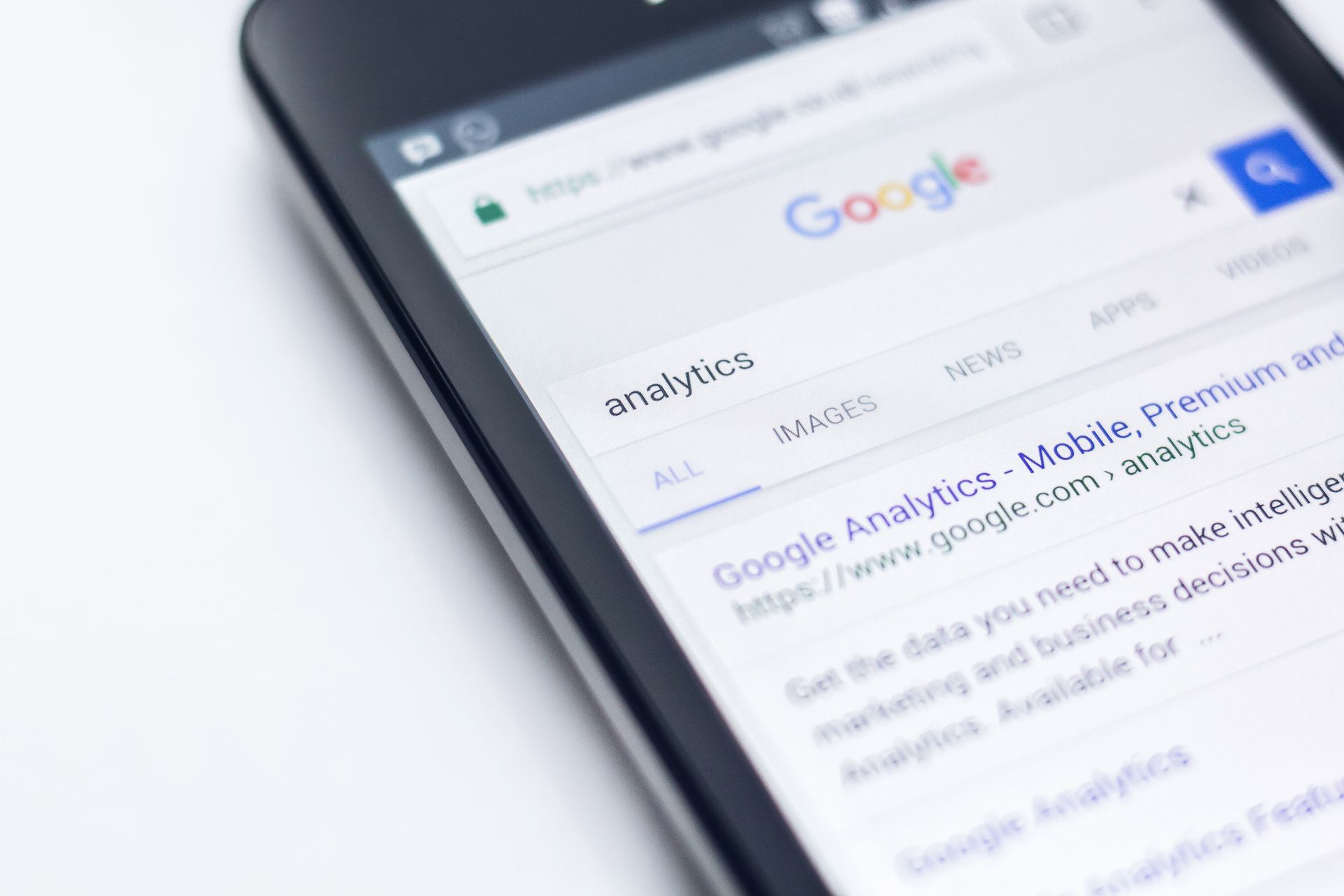
I say this loosely, as 9 times out of 10 this is the case, but sometimes it may choose to continue to index the rendered version of the page, and visa versa. Ultimately there is a two phased approach to evaluating a web page, and JavaScript content might be missed on the first ‘wave’ of processing and not included in Google’s index. JS can also slow search engine bots down, which on large sites can introduce crawl budget issues (evaluating websites can cost a large amount of money in resources).
Rendering
Rendering is the process of populating templates (HTML) with data from APIs or databases. It can happen either on the server or client side. It allows for rich data to be displayed in your markup from different sources. Below is a comparison between both server and client side rendering.
Client Side Rendering (CSR)
CSR is a dynamic rendering method. The content is rendered using JavaScript inside the browser usually via a framework such as React or Vue. Content is parsed dynamically and there is little HTML content being rendered on first load, as shown below.
1<html>
2 <body>
3 <div id="app"></div>
4 </body>
5 <script src="client-side-framework.js"></script>
6 <script src="app.ts"></script>
7</html>
Server Side Rendering (SSR)
SSR is the traditional rendering method. When you request a page, the server does the heavy lifting and processes all the markup so the end user receives all the HTML rendered. The client only has to download assets such as JS, CSS and imagery.
1<html>
2 <body>
3 <article>
4 <section>
5 <h1>My title</h1>
6 <p>All my lovely content</p>
7 </section>
8 </article>
9 </body>
10 <script src="app.ts"></script>
11</html>
Takeaways
We know that Google limits the amount of time spent on processing rendering dynamic content parsed, as it’s heavy on resources and takes a lot longer to index. With that in mind, how can we expect Google to see all of our lovely, well-written content, if it has to render it? It’s detrimental to on-page SEO.
JS should be used to progressively enhance the websites you develop and add additional features and behaviour such as
animation. It should not be used to display content that Google might find difficult to index. We want to ensure all
the content we have written is visible on this first wave of indexing.
With server-side rendering, whenever you want to see a new web page, you have to go out and get it. This is analogous to you driving over to the supermarket every time you want to eat. With client-side rendering, you go to the supermarket once and spend 45 minutes walking around buying a bunch of food for the month. Then, whenever you want to eat, you just open the fridge.” – Adam Zerner
Frameworks
Stop using Angular, Vue or React to serve your front-end website
I get it, adding a JS framework to your site makes for an extremely easy development experience. JS frameworks have come a long way in the last few years and are ever so increasingly popular. But using a JS framework in conjunction with CSR (client side rendering) has massive SEO implications to your site.
Full JavaScript websites built on libraries like React and Angular may be completely blank until they’re rendered, depending on how they’re coded (as shown above). When Googlebot sees that the DOM has been changed by CSS/JS it assesses the page to see if any additional information has been added. If links or content are added by JS, they will be down-weighted in their performance and thus have a less positive effect on rankings.
For example: Links will not pass any weight at all to the page they are linking to if generated by JS, but will be followed. Content will be considered as secondary style content if added by JS and seen as less important.
Semantics
Using the correct semantic HTML has a huge amount of benefits, not only for SEO, including:
- Creating a good basis for accessibility and assistive technologies.
- Displaying to bots (crawlers) what you are trying to achieve.
- Making your codebase a lot more readable to other developers.
A simple example:
1<p>
2 This is an example to show you the <span style="font-weight: bold;">importance</span> of
3 <span style="font-style: italic">semantics</span>
4</p>
Here we are using CSS to manipulate the style of an element, instead of using the browsers pre-formatted styles as shown below.
1<p>
2 This is an example to show you the <strong>importance</strong> of <em>semantics</span>
3</p>
Even better, let’s see a more detailed example:
1<html lang="en-GB">
2 <body>
3 <div class="header">
4 <div class="logo">
5 <img src="/logo.svg" alt="Logo">
6 </div>
7 <div class="nav">
8 <ul>
9 <li><a href="ainsley.dev">Home</a></li>
10 <li><a href="ainsley.dev">About</a></li>
11 <li><a href="ainsley.dev">Contact</a></li>
12 </ul>
13 </div>
14 </div>
15 <div class="main-content">
16 <div class="aside">
17 <h2>Aside</h2>
18 </div>
19 <div class="article">
20 <div class="section">
21 <h1>Amazing website</h1>
22 <p>Tagline</p>
23 </div>
24 </div>
25 </div>
26 <div class="footer">
27 <p>Designed by <a href="https://ainsley.dev">Ainsley Clark</a></p>
28 </div>
29 </body>
30</html>
That isn’t pretty, but it works. I think we can do a lot better:
1<html lang="en-GB">
2 <body>
3 <header>
4 <figure class="logo">
5 <img src="/logo.svg" alt="Logo">
6 </figure>
7 <nav>
8 <ul>
9 <li><a href="ainsley.dev">Home</a></li>
10 <li><a href="ainsley.dev">About</a></li>
11 <li><a href="ainsley.dev">Contact</a></li>
12 </ul>
13 </nav>
14 </header>
15 <main>
16 <aside>
17 <h2>Aside</h2>
18 </aside>
19 <article>
20 <section>
21 <h1>Amazing website</h1>
22 <p>Tagline</p>
23 </section>
24 </article>
25 </div>
26 <footer>
27 <p>Designed by <a href="https://ainsley.dev">Ainsley Clark</a></p>
28 </footer>
29 </body>
30</html>
You can see how much easier that is to read. Each element describes what it’s doing, which isn’t just beneficial for
your eyes, but for SEO
too.
Search engines give more importance to
keywords inside headings than non-semantics such as <div> elements. So it’s extremely important to keep this in
mind when you’re developing your next website. Think about what the element is describing before just using
another <div>.
Linking
Internal links boost rankings. Google follows links to discover content on websites and to rank this content in the SERPs. Here are a few tips on linking in your website.
- Do not rely on
<div>or<span>or use JavaScript handlers. Crawlers will have problems following the link as well as using assistive technologies.
1<!-- Wrong -->
2<span onclick="goTo('home')">Home</span>
3
4<!-- Right -->
5<a href="/home">Home</a>
- Never have an empty link or anchor text. Anchor text is really helpful for rankings. Google uses anchor text in order to qualify the resources you create a reference to. Broken internal links also result in both users and crawlers being sent to 404 pages, which doesn’t communicate authority and send the right signals to Googlebot.
1<!-- Wrong -->
2<a href=""></a>
3
4<!-- Right -->
5<a href="/home">Home</a>
- Only use
rel=nofollowon external links. It restricts Googlebot’s visibility through your site.
1<!-- Wrong, it's an internal link! -->
2<a href="/home" rel="nofollow"></a>
3
4<!-- Right -->
5<a href="/home">Home</a>
Internal links can help Google discover more articles within a site, so the anchor text should provide context to what the linked page is about. Nothing wrong using long anchor text. – John Mueller
No JS fallbacks
Only use JS when you have to! Ask yourself, can this be achieved using CSS only? If the answer is yes, do it! I get it, JS is a lot easier to implement, and saves a lot of time, but it should be used to enhance the user’s journey, not detract from it. Progressive enhancement should be considered at the very beginning of a site build when you’re fleshing out your markup. I have seen and witnessed a tonne of developers using JavaScript at every opportunity, and sometimes it’s really not necessary.
The power of <noscript>
The <noscript> tag has magical powers. It only renders the markup inside the element when users have disabled scripts
in their browsers. It can be used in both <head> and <body>. When used inside <head>, the <noscript> element can
only contain <link>, <style>, and <meta> elements.
A common example would be:
1<noscript>
2 <h1>Sorry, you need to enable JavaScript to use this page.</h1>
3</noscript>
Styling
Applying no JS styles can be a bit of pain. A neat trick is to have a .scss file with all of your no JS styling and
compile it as a separate CSS file. Let’s call it no-js.css. In the <head> you can encapsulate the CSS file in
a <noscript> element to only display when the client has no JS.
1<head>
2 <noscript>
3 <link rel="stylesheet" href="/css/no-js.css">
4 </noscript>
5</head>
This makes things a lot simpler, as we can define some CSS for our page instead of adding a no-js class to the body.
This will avoid any layout shifts and styling glitches. It also helps our code bases become a lot more maintainable and
easier to read.
Checkbox Hack
I use the checkbox hack religiously. It’s extremely useful and helps with emulating a JS click event handler.
A <input type="checkbox"> is used in conjunction with a <label> and an element you are trying to control.
1<input type="checkbox" id="toggle">
2<label for="toggle">Do Something</label>
3<div class="card">Control me</div>
Then with CSS, you hide the checkbox entirely (using display: none; or position: absolute) and style the label to be
a button or control for the element you are trying to manipulate. The label acts as a substitute for the input as we
have used the for attribute. When someone clicks the label, it will toggle the checkbox on or off. Now we can target
styles that specify only when the input is checked (or when someone clicks the label).
1#toggle:checked ~ .card {
2 display: block;
3}
4
5#toggle:checked ~ label {
6 background-color: red;
7}
There are a tonne of things you can do with the checkbox hack, but let’s take an accordion for an example. The user clicks on a tab or header and content is expanded and becomes visible. Using the previous example, when the user clicks the label (our accordion header), we can expand the hidden content.
Note: There are only certain things we can achieve using CSS. We should only be adding JS to enhance the user’s experience. This should be done at the very minimum as a no JS fallback, to help increase usability across the board.
Imagery
A lot of recommendations in Google’s Page Speed Insights stem from improperly sized and uncompressed images. It’s important to use and embrace the tools around you as a developer to optimise imagery, so the user still receives rich and detailed images which are still quick and efficient on initial page load.
Lazy loading
Images should be lazy loaded, meaning the image should only be loaded once the user has scrolled to that part of the page. This ensures that assets below the fold are only loaded when needed, thus saving system resources and increasing LCP (largest contentful paint) as the bandwidth has reduced.
1<figure>
2 <img class="lazy" data-src="/images/cat.jpg"/>
3</figure>
Most
lazy loading libraries use the data-src attribute and when the user
has scrolled past a particular point on the windows Y offset, it replaces data-src with src which therefore loads
the asset on the client’s computer.
However, if this is all achieved by JavaScript, how can we add a fallback for clients with no javascript?
1<figure>
2 <img class="lazy" data-src="/images/cat.jpg" alt="Cat"/>
3 <noscript>
4 <img src="/images/cat.jpg" alt="Cat"/>
5 </noscript>
6</figure>
Here we are saying when JavaScript is not enabled, render this image with the src attribute instead of data-src.
We would need to add some styling to the <img> that is lazy loaded to ensure that it isn’t displayed on browsers with
JS disabled. This can be as simple as adding display: none to all images with a class of lazy.
Sizes
You’ve just downloaded a crystal clear image from Unsplash for your new hero, it’s 1920 by 1080 pixels which is perfect for HD resolutions, but what about mobile and tablet? We don’t need to serve a huge image to clients with smaller viewports.
Step in <picture> with <source>.
1<picture>
2 <source media="(max-width: 767px)" srcset="/images/cat-mobile.jpg"/>
3 <source media="(max-width: 1024px)" srcset="/images/cat-tablet.jpg"/>
4 <img src="/images/cat.jpg" alt="Cat"/>
5</picture>
Here we are telling the browser:
- Load
cat-mobile.jpgif the browser is less than 767 pixels wide. - Load
cat-tablet.jpgif the browser is less than 1024 pixels wide. - Load
cat.jpgfor all other viewports.
We can also combine this with lazy loading if the image is below the fold, to ensure the image still gets rendered as a no JS fallback.
1<picture>
2 <source media="(max-width: 767px)" data-srcset="/images/cat-mobile.jpg"/>
3 <source media="(max-width: 1024px)" data-srcset="/images/cat-tablet.jpg"/>
4 <img class="lazy" data-src="/images/cat.jpg" alt="Cat"/>
5 <noscript>
6 <source media="(max-width: 767px)" srcset="/images/cat-mobile.jpg"/>
7 <source media="(max-width: 1024px)" srcset="/images/cat-tablet.jpg"/>
8 <img src="/images/cat.jpg" alt="Cat"/>
9 </noscript>
10</picture>
Optimisation
We don’t have to stop there, we can take advantage of the (relatively) new image formats WebP and AVIF. Both of these provide a far more superior compression level to the original JPG and PNG codecs. AVIF has even been said to have an edge on WebP with smaller files and deeper colours.
By using the <picture> element, the browser obtains the first image that matches its abilities. Chrome, for example,
supports the .avif and .webp file extensions. We can tell this by using Google’s inspector and taking a look at the
request headers.
accept: image/avif,image/webp,image/apng,image/svg+xml,image/*,*/*;q=0.8
Below is an example of loading AVIF and WebP images in a <picture> element. It may look drastic and long-winded, but
it’s key for delivering high quality compressed images to your users. Here we are specifying AVIF and WebP lazy loaded
images for multiple screen resolutions with a no JS fallback.
Instead of writing this out every time you need an image, you can simply make a reusable ==partial== to render the markup that takes in the image path, sizes and any additional attributes.
1<picture>
2 <source media="(max-width: 767px)" data-srcset="/images/cat-mobile.avif"/>
3 <source media="(max-width: 767px)" data-srcset="/images/cat-mobile.webp"/>
4 <source media="(max-width: 767px)" data-srcset="/images/cat-mobile.jpg"/>
5 <source media="(max-width: 1024px)" data-srcset="/images/cat-tablet.avif"/>
6 <source media="(max-width: 1024px)" data-srcset="/images/cat-tablet.webp"/>
7 <source media="(max-width: 1024px)" data-srcset="/images/cat-tablet.jpg"/>
8 <img class="lazy" data-src="/images/cat.avif" alt="Cat"/>
9 <img class="lazy" data-src="/images/cat.webp" alt="Cat"/>
10 <img class="lazy" data-src="/images/cat.jpg" alt="Cat"/>
11 <noscript>
12 <source media="(max-width: 767px)" srcset="/images/cat-mobile.avif"/>
13 <source media="(max-width: 767px)" srcset="/images/cat-mobile.webp"/>
14 <source media="(max-width: 767px)" srcset="/images/cat-mobile.jpg"/>
15 <source media="(max-width: 1024px)" srcset="/images/cat-tablet.avif"/>
16 <source media="(max-width: 1024px)" srcset="/images/cat-tablet.webp"/>
17 <source media="(max-width: 1024px)" srcset="/images/cat-tablet.jpg"/>
18 <img src="/images/cat.avif" alt="Cat"/>
19 <img src="/images/cat.webp" alt="Cat"/>
20 <img src="/images/cat.jpg" alt="Cat"/>
21 </noscript>
22</picture>
You can install the cwebp and libavif libraries on any server, and they can be configured for automatic conversion on an image upload.
Squidge is a WordPress plugin that offers this functionality and is
completely free. It uses the native cwebp, avifenc libraries to compress your images and comes with a really simple
API to display images. A CLI is also bundled in, so you can regenerate your entire media library to become more SEO
friendly. Check it out
here.
For a more humble approach, I usually compress all images in a public folder when running production scripts using
npm. Below is an example of image compressing using the cwebp, avifenc, jpegoptim, optipng and svgo libraries.
1#!/bin/bash
2
3# Shell script to convert images in the public folder
4# to AVIF's WebP's and optimise JPG's and PNGs.
5# Author - Ainsley Clark
6
7# Set Variables
8PUBLIC_PATH="./public" # Set your public path here.
9WEBP_QUALITY=80
10JPG_QUALITY=80
11PNG_OPTIMIZATION_LEVEL=2
12
13echo '--------------------------------------------'
14echo 'Converting to WebP'
15echo '--------------------------------------------'
16if hash cwebp 2>/dev/null; then
17 find ${PUBLIC_PATH} -type f \( -name "*.png" -or -name "*.jpg" -or -name "*.jpeg" \) | xargs -P 8 -I {} sh -c 'cwebp -q '$WEBP_QUALITY' $1 -o "${1%.*}.webp"' _ {} \;
18else
19 echo "Install cwebp to convert to images to .webp"
20fi
21
22echo '--------------------------------------------'
23echo 'Converting to AVIF'
24echo '--------------------------------------------'
25if hash avifenc 2>/dev/null; then
26 find ${PUBLIC_PATH} -type f \( -name "*.png" -or -name "*.jpg" -or -name "*.jpeg" \) | xargs -P 8 -I {} sh -c 'avifenc --min 0 --max 63 --speed 6 -a end-usage=q -a cq-level=18 -a tune=ssim $1 "${1%.*}.avif"' _ {} \;
27else
28 echo "Install avifenc to convert to images to .avif"
29fi
30
31echo '--------------------------------------------'
32echo 'Compressing JPG images'
33echo '--------------------------------------------'
34if hash jpegoptim 2>/dev/null; then
35 find ${PUBLIC_PATH} -type f \( -name "*.jpg" -or -name "*.jpeg" \) | xargs -P 8 -I {} sh -c 'jpegoptim --strip-all --overwrite --max='$JPG_QUALITY' $1' _ {} \;
36else
37 echo "Install jpegoptim to optimize JPEG images"
38fi
39
40echo '--------------------------------------------'
41echo 'Compressing PNG images'
42echo '--------------------------------------------'
43if hash optipng 2>/dev/null; then
44 find ${PUBLIC_PATH} -type f \( -name "*.png" \) | xargs -P 8 -I {} sh -c 'optipng -clobber -strip all -o '$PNG_OPTIMIZATION_LEVEL' $1' _ {} \;
45else
46 echo "Install optipng to optimize PNG images"
47fi
48
49echo '--------------------------------------------'
50echo 'Optimising SVG images'
51echo '--------------------------------------------'
52if hash svgo 2>/dev/null; then
53 svgo -f ${PUBLIC_PATH}
54else
55 echo "Install svgo to optimize SVG images"
56fi
Wrapping up
It’s clear that with just a little extra time and effort as a developer you can help increase the PSI and your chances of ranking highly. A lot of responsibility falls on a developer to ensure a website is SEO friendly, but using just some of the tips and tricks above will ensure that you or your client’s website won’t be left behind in the SERPs.
If you require services for SEO consultancy or SEO friendly websites, visit ainsley.dev services.

